There is always a need to share AutoCAD files with different stakeholders in a project. From the property owner, manager, to an engineer, or a contractor. This guide is for the daily and non-daily AutoCAD users (AutoCAD is a product by Autodesk)
It is common to just basically Attach the DWG file directly to an email and that should work, no? You are in for a big surprise: That is actually the worst way to share a CAD file and can get you further follow ups & questions from the stakeholders.
To make this post short: The proper way to share AutoCAD files is to use the “E-transmit” command.
When you type “Etransmit” in AutoCAD Mac, you should get this window:
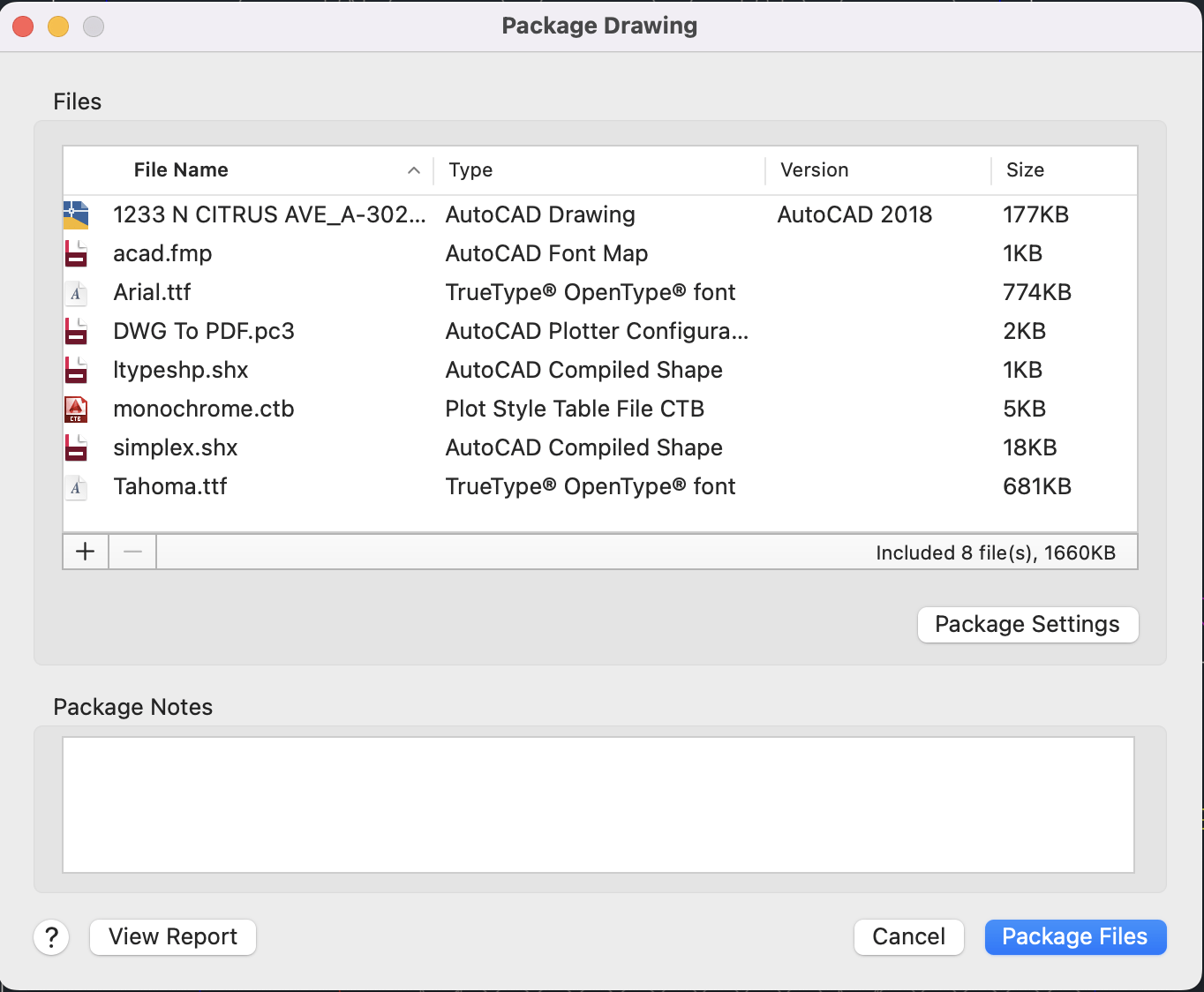
The E-Transmit command does a lot of magic and wraps up the CAD file properly to not miss any elements necessary for an other party to view or use.
What E Transmit Does
It essentially collects all the different bits & pieces that make a CAD drawing and bundle them in a single compressed folder – usually a Zip folder – which then you send out to a client or peer.
Below is a list of the different bits of information usually included in an Etransmit package by default:
1. CAD External references
If you are working on a complex project, then the chances are high that you are referencing other CAD files in your drawing and working on multiple drawings at the same time. The Etransmit will make sure to include all the CAD attachments in the output packaged folder.
2. Photo attachments
It is common to include renderings of a project within the CAD file – Etransmit will make sure to include it in the packaged folder as well.
3. Pdf attachments
Some CAD users attach Pdf documents showing specifications of elements used in the projects or load calculations from various disciplines (think energy calculations, structural calculations … etc)
4. Fonts
One of the main elements that almost everyone miss including when they send out to other peers are the fonts used in a drawing!! With E-transmit, you don’t have to worry about that anymore as it will include it in the package. Your peer on the receiving end will need to make sure to add the fonts to their system for it to appear correctly.
There are two different formats of fonts in a CAD drawing usually
A. TTF Format
True type format is the type of a font that can get downloaded directly to your operating system – works for both MacOS & Windows OS.
B. SHX format
For SHX format, you will actually have to insert it within a specific folder for your version of AutoCAD for these fonts to appear correctly within a drawing.
In case you are wondering, this applies for both MacOS and Windows OS.
5. Plot style (CTB file)
The dreaded CTB file allows us to control the printing settings for the different colors used in a drawing.
This is a key problematic file for almost everyone I worked with and can be a struggle to work with. But without diving into so much detail about the CTB file in this post, just make sure to place it within the plot style folder in your AutoCAD version.
Before You Do E-transmit
There are a series of steps you can also do to ensure sending a clean and easy to use file. You want to make sure to share a clean, clutter-free drawing with your customer or another professional in the industry.
Use Purge Command
This command will scan your drawing for any unused blocks, empty text objects, and any unused annotation styles from your drawing (think Text Style, Dimension Style, Leader Style, Table Style)
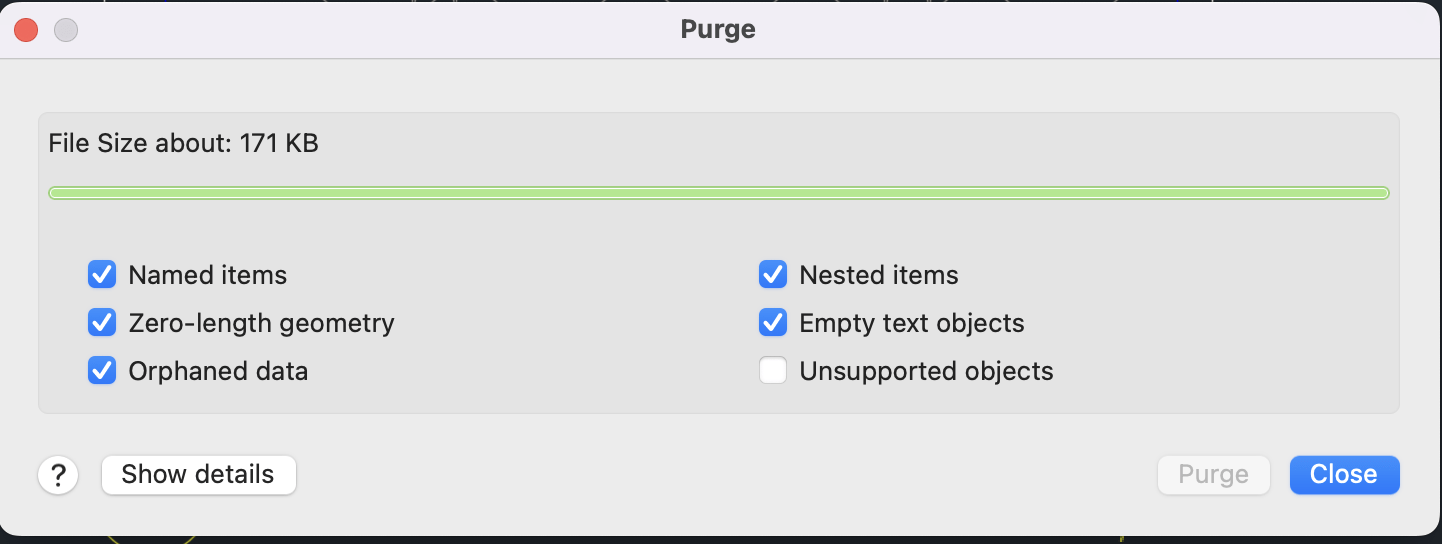
Whenever I receive a file from any other peer, this is the first command I would run before even looking at anything they have in the drawing.
Use Overkill Command
This command is designed to eliminate overlapping geometry in your drawing which can be hard to see or detect. Make sure to select everything in your drawing then run the command.
Purge and Overkill are always used together and go hand in hand to clean a CAD drawing.
By following all the above mentioned steps, you will be sending out clean, fast, and clutter-free CAD drawings.



